Items eligible for Rapid Replace can be requested during Service Request Creation. To request a Rapid Replace, follow the steps below.
1. During Service Request creation the Rapid Replace option will appear when the asset is eligible for Rapid Replace.

2. To request a Rapid Replace, click on the toggle switch next to “Do you want to Rapid Replace this item?” Once selected, an orange tag with “Rapid Replace” will appear near the asset name indicating your intent for Rapid Replace. Note: To return to a standard Service Request, simply click on the toggle switch again and this will remove the “Rapid Replace” designation and you may proceed with a standard repair.

![]()
3. Once you have all the asset items added to your Service Request, click the button “NEXT: SHIPPING” to verify shipping details and continue Service Request creation as usual.
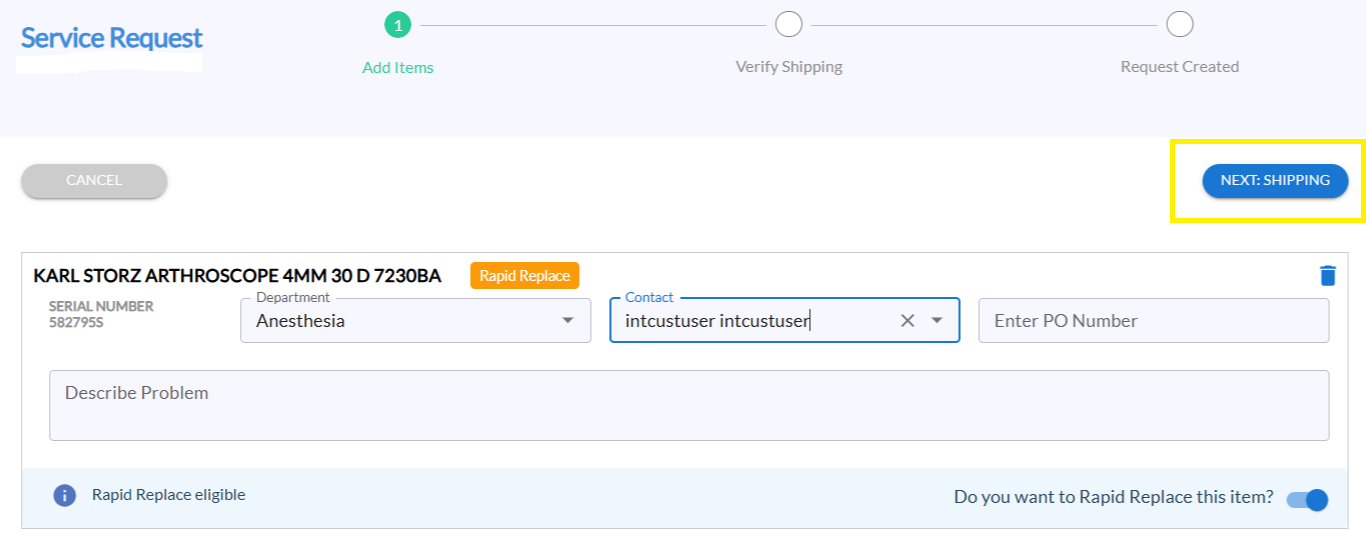
4. Once the Rapid Replace Service Request is submitted, you will see the orange “Rapid Replace” tag on the SRN details page.

![]() Need help? Email us at connectcare_support@steris.com.
Need help? Email us at connectcare_support@steris.com.
